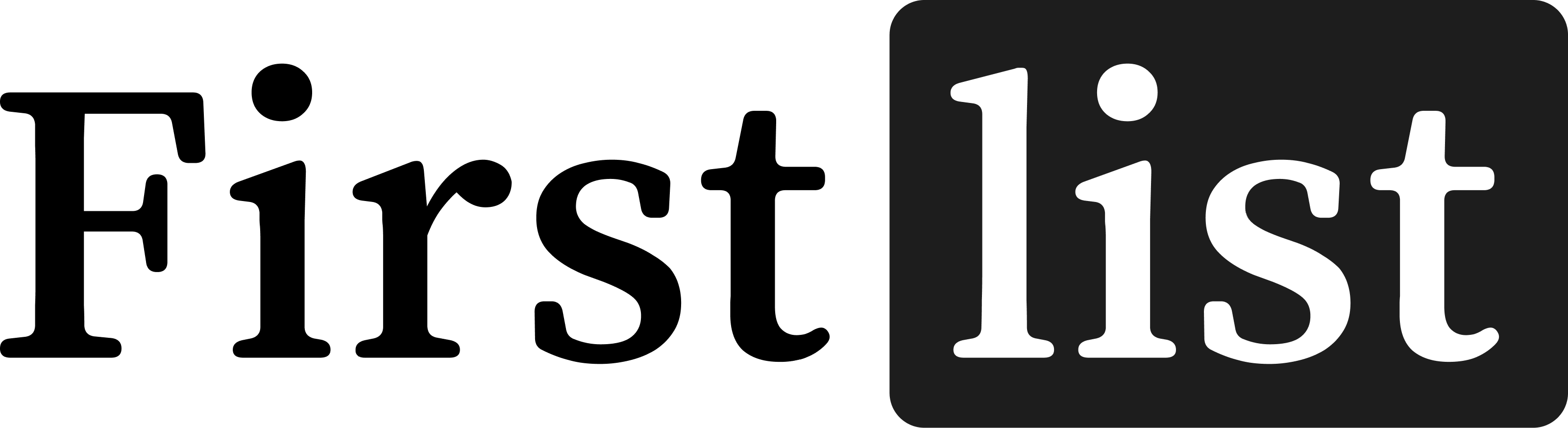Saved Searches
Searches are saved in FirstList to help you and your contacts filter through listings based on an individual's buying criteria. In FirstList, you can create searches for yourself and/or assign the saved search to your contacts.
Create a search
- Log in to FirstList.
- Click Searches in the sidebar menu.
- Click Create new search.
- (optional) If you like, assign this search to one or more contacts.
- Enter the criteria for your search.
- Click Save Search.
Edit a search
To change your search:
- Log in to FirstList.
- Click Searches in the sidebar menu.
- Click the search you want to edit.
- Click Edit search near the title.
- Make your changes and click Save Search.
Assign a search to a contact:
While creating or editing a search, you may choose to assign the search to a contact so that they receive updates about listings that meet their criteria.
To assign a saved search:
- Log in to FirstList.
- Click Searches in the sidebar menu.
- Click a Search Name to view its results.
- Click Edit search.
- In the Assign contact card, toggle-on Assign search to a contact.
- From the drop-down menu that appears, select the contact.
If the contact does not appear in the drop-down list, make sure you first add the contact to FirstList.
- Click Save Search.